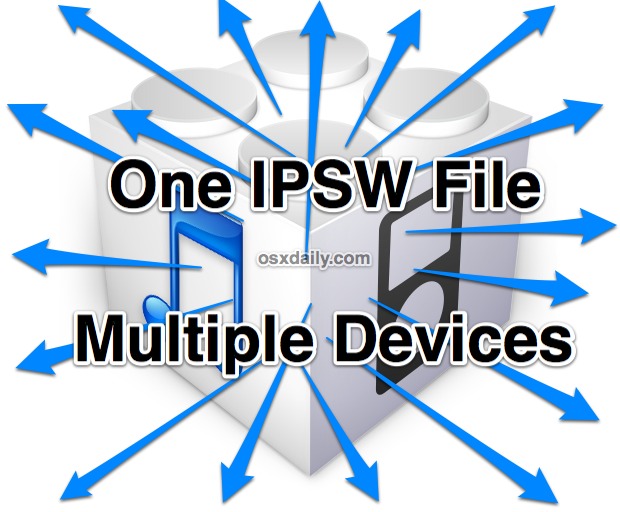
How to Use a Single IPSW File with Multiple iOS Devices
To do this, you will need to download the iOS firmware files directly from Apple. Here are firmware links for iPad, iPod touch, iPhone if needed, once you have the file you place them into the folder where IPSW files are stored locally. Here’s the process for Mac OS X and Windows, and yes you can use an IPSW file downloaded on a Mac or PC to update an iOS device connected to a different PC or Mac, the files are platform agnostic.For Mac OS X:
- Quit iTunes
- Hit Command+Shift+G to bring up “Go To Folder” and enter the following path, depending on your iOS device: ~/Library/iTunes/iPhone Software Updates ~/Library/iTunes/iPad Software Updates ~/Library/iTunes/iPod Software Updates
- Drag and drop the downloaded IPSW file into the appropriate location
- Launch iTunes and connect the iOS devices to the computer to initiate the upgrade
- Quit iTunes
- Use Windows Explorer to navigate to the following directory, depending on the iOS device and version of Windows: Windows XP: \Documents and Settings\username\Application Data\Apple Computer\iTunes\iPhone Software Updates Windows Vista & Windows 7: \Users\username\AppData\Roaming\Apple Computer\iTunes\iPhone Software Updates
- Move the IPSW file into the appropriate Software Updates directory
- Relaunch iTunes and connect the iOS device to the PC
Don’t forget about OTA updates either, which allow iOS to download and update only the changes between releases. The resulting OTA update can often be 1/12 the size of a full firmware file, and although they can’t be shared between multiple devices the small size of the on-device update can make it a valid choice for the bandwidth conscious.


 Tags:
Tags:



0 comments